This functionality was unavailable in version 3 and has been resurrected in 3.1.9
You may want to supply your database or GIS datasets together with your linked images and documents to a third party. Contractors who collect database or GIS data together with associated media may have to return the complete set of data at the end of a project to the contracting organisation/company. All this can be achieved with the LibraryLink Export functionality which will create a set of files based around the record identifiers supplied by the parent database or GIS application.
For example, if you were a utility company recording issues relating to pylons of the electricity grid, you may have a layer called “pylons” in your GIS with record identifiers numbered with a unique set of values (i.e. “1”, “2”, “3”, etc.). You linked your images and documents to these GIS records using LibraryLink, and therefore the software knows that there are certain files which relate to the record “pylon_1”, “pylon_2” and “pylon_3”. The LibraryLink export tool will generate XML files containing the metadata that was logged using ThumbsPlus and it will extract all the thumbnails and the original source images into a predefined folder structure. When you open the XML files using a web browser, the data is transformed on-the-fly into a web page displaying the thumbnails and giving access to the original files (see below). Users can select each thumbnail and display the relevant metadata alongside.
The LibraryLink XML Export routine will only export catalogued files which have been linked to database or GIS records.
You may also want to link the XML files to your database/GIS records. This is best done with establishing a static hyperlink from each record to its relevant XML file which can in most cases be done automatically using update queries.
Exported data is static and cannot be updated. If a third party requires full editing access to a supplied dataset, they will require LibraryLink licences to do so.
To initiate the LibraryLink Export routine, navigate to the main menu “Admin►Export…”. This will bring up a dialogue asking you where you would like to store the export files. Choose a location and then click the “Export” button to start the routine. You may cancel the export at any time with the “Stop” button or leave the utility with the “Cancel” button.
After the export has been completed, there will be four folders in the selected export directory:
- App: Application files that transform XML into HTML
- Data: XML data files for each unique database/GIS record containing a list of linked images and documents and their metadata
- Originals: Original files that were catalogued with ThumbsPlus – renamed using their ThumbsPlus database identifier
- Thumbnails: Thumbnail files of catalogued images and documents
To view the metadata, thumbnails and original files for each database/GIS record, simply open up the appropriate XML file in a web browser. You can then select each thumbnail to see its metadata and to open the original file with the provided hyperlink.
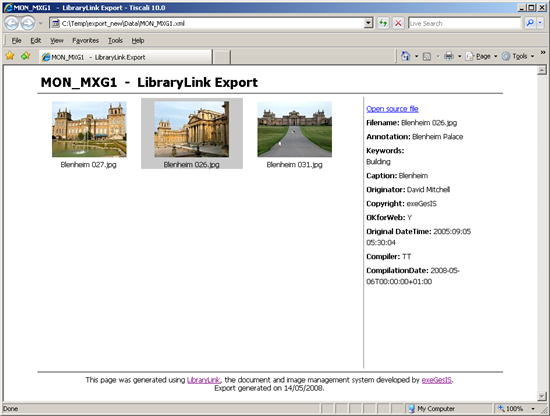 LibraryLink Export: HTML page generated from XML file displayed in web browser.
LibraryLink Export: HTML page generated from XML file displayed in web browser.
Version Control
| Version |
Status |
Who |
Date |
Comment |
| 3.1.9.6 |
OK |
CF |
07/10/2017 |
|
| 4.* |
OK |
CF |
08/01/2020 |
Functionality unchanged in 4.2.7 |