The following types of metadata can be entered:
This information applies to version 4.0.23 and later.
- User Fields: LibraryLinkv4 is shipped with a number of new pre-defined user fields. As with previous versions of LibraryLink, it is possible to add/edit/remove user fields.
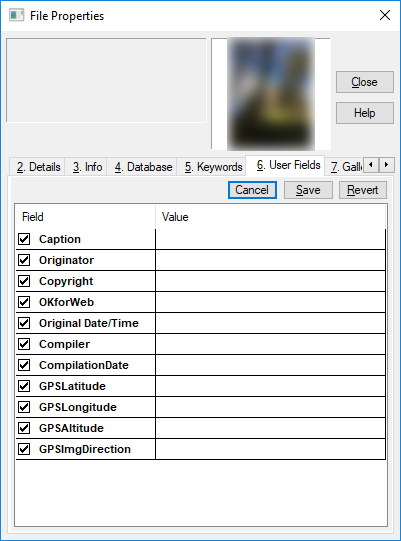
Last Modified: May 10, 2018