The LibraryLink Editor interface is split into four sections (see below)
- File Information (top left): Displays metadata of the last selected thumbnail
- LibraryLink linked Files (top right): Shows thumbnails of files linked to the currently active record
- ThumbsPlus Catalogue (bottom left): Shows a tree view of the drives and folders which contain catalogued files
- ThumbsPlus Files (bottom right): Shows thumbnails in the selected ThumbsPlus catalogue folder
Note that the “ThumbsPlus Catalogue” and “ThumbsPlus Files” sections are only visible in LibraryLink Editor licences
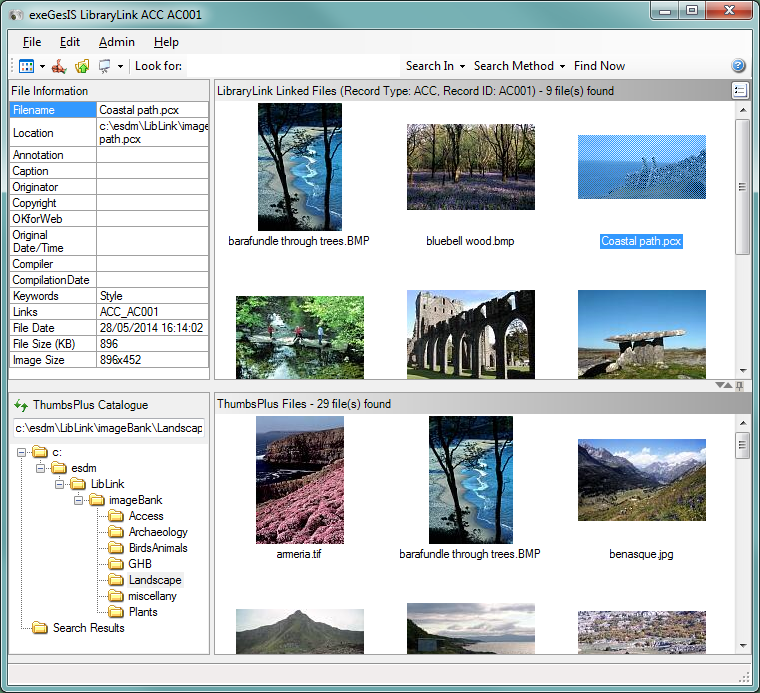
Figure 1: LibraryLink Editor interface: ThumbsPlus Files section expanded.
The dividers between sections can be used to resize the parts of the LibraryLink application window. For example if the current folder contains many thumbnails and you would like to see more of them without using the scrollbar, simply drag the horizontal divider up with your mouse. If the File information or the ThumbsPlus catalogue panes are truncated you can individually expand them by dragging the vertical dividers to the right.
You may also minimise the ThumbsPlus Catalogue and ThumbsPlus File view by clicking the arrows on the horizontal divider  (Figure 2). This is particularly useful if your current record has a large number of associated thumbnails. Return to your previous view by clicking the arrows again.
(Figure 2). This is particularly useful if your current record has a large number of associated thumbnails. Return to your previous view by clicking the arrows again.
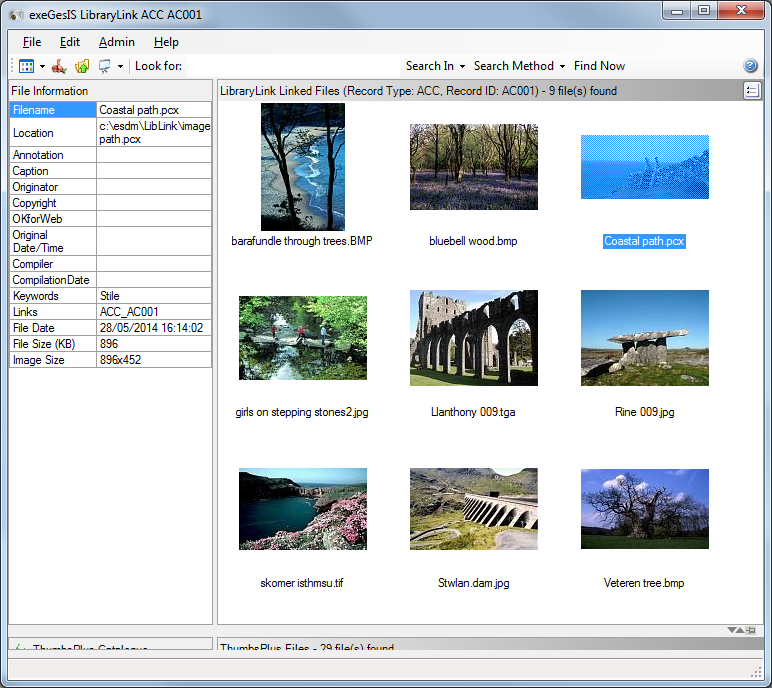
Figure 2: LibraryLink Editor interface: ThumbsPlus Files section minimised
If you prefer having the catalogue pane minimised you can click on the pin on the horizontal divider  to keep this as the layout when LibraryLink is next opened.
to keep this as the layout when LibraryLink is next opened.